LucD88
Member
Guide for Darkcoin wallet on Windows rev1.2 (Updated: 08-February-2015)
Changelog:
This guide has been created using Windows 8.1 but should also work for Windows XP, Windows Vista, Windows 7, Windows 8, Windows 8.1 and Windows 10. The main goal of this guide is to explain to new people (newbies) how to get started with the Darkcoin wallet and how to manage it afterwards.
First and foremost use this guide at your own risk, I'm not held responsible for any mistakes or errors that this guide may contain. I tried my best in making this guide understandable for nontechnical people. Just make sure you read every step carefully to prevent messing up.
Table of contents:
1. Download the Darkcoin wallet
2. Extract the Darkcoin wallet
3. Make the Darkcoin wallet portable
4. Synchronize with the Darkcoin network
5. Encrypting the Darkcoin wallet
6. Updating the Darkcoin wallet
7. Managing the Darkcoin wallet security-wise
8. Thank You!
1. Download the Darkcoin wallet
To download the latest Darkcoin wallet visit https://www.darkcoin.io/downloads/ (official website) and click the "Windows (zip)" button next to the Windows flag icon.
Note: Downloading may take a while depending on your connection's download speed.
2. Extract the Darkcoin wallet
The downloaded Darkcoin wallet archive has a .Zip file extension. In order to be able to open this Darkcoin wallet archive we'll first need a program that's capable of opening .Zip file extensions. Download and install WinRAR (or use one you prefer - this guide uses WinRAR) from the official website http://www.rarlab.com/download.htm.
Once you have successfully downloaded and installed WinRAR, browse to the folder where you downloaded the Darkcoin wallet .Zip archive. Press the right mouse button on the Darkcoin wallet .Zip archive and choose "Extract Here".

When extracted successfully you'll see that a new folder has appeared using the same name as the Darkcoin wallet .Zip archive.

Open the extracted folder, now open the folder that corresponds with your Windows version:
Note: In this guide we'll use the "32" folder since that version works on both types of systems.
3. Make the Darkcoin wallet portable
Create a new folder inside the "32" folder and name it whatever you want, we'll name it "Darkcoin_portable".

Move the following files to your newly created (Darkcoin_portable) folder:

Move the following files to the "Darkcoin" folder:
Inside the main folder create a new text document by clicking your right mouse button on an empty space, select "New" and click "Text Document". (Sorry for the menu language - Dutch)

Name the newly created text document "Temp".
Open the newly created text document "Temp.txt" and exactly copy the following line of text into the text document:

Now click "File", "Save As..." and execute in the following order:

All set, now you can run the Darkcoin wallet by double-clicking the "Start Darkcoin" file.
Note: Always start the Darkcoin wallet using this file, else the Darkcoin wallet uses default settings that prevent your wallet.dat file from being loaded.

Running the Darkcoin wallet for the first time might require some patience as it has to generate your wallet. To check whether it's working as intended, open the "DarkcoinData" folder where you now should see various generated files and folders.
Note: If the folder remains empty you have done something wrong and I recommend you to start over.

4. Synchronize with the Darkcoin network
Whenever the Darkcoin wallet has started successfully it will try to synchronize with the Darkcoin network, this means a working internet connection is required.
The red "(out of sync)" annotations indicate that the wallet is currently out of sync with the Darkcoin network. Depending on your connection speed and amount of connections the wallet has to the Darkcoin network, it could take a while before the Darkcoin wallet is completely synchronized with the Darkcoin network. Keep an eye on the progress bar at the bottom of the Darkcoin wallet.

As soon as the Darkcoin wallet is completely done synchronizing it will show a green tick at the right bottom of the application.

5. Encrypting the Darkcoin wallet
After being fully synchronized with the Darkcoin network it's highly advisable to encrypt your Darkcoin wallet with a password. Using a password you have never used before and is impossible to guess is the safest way to go with.
You can either think of such a password yourself or generate one at the following website:
Note: Make sure you take note of the password so you will never lose it.
To encrypt your wallet click "Settings" and click "Encrypt Wallet...".

Now it should ask for a passphrase, enter the generated password in both fields and click "OK". It will ask for a confirmation, click "Yes", then click "OK" and the Darkcoin wallet will close after a few seconds.
If the Darkcoin wallet has closed you can now start the Darkcoin wallet again using the "Start Darkcoin" file we created earlier.
Note: Always start the Darkcoin wallet using this file, else the Darkcoin wallet uses default settings that prevent your wallet.dat file from being loaded.

Changelog:
rev1.2 (08-February-2015)
- Changed topic title
- Corrected spelling mistakes
rev1.1 (06-February-2015)
- Updated images
- Added styling
- Corrected spelling mistakes
- Added security advise
- Added thank you message
- Added wallet address for donations/tips
rev1.0 (05-February-2015)
- Initial release
This guide has been created using Windows 8.1 but should also work for Windows XP, Windows Vista, Windows 7, Windows 8, Windows 8.1 and Windows 10. The main goal of this guide is to explain to new people (newbies) how to get started with the Darkcoin wallet and how to manage it afterwards.
First and foremost use this guide at your own risk, I'm not held responsible for any mistakes or errors that this guide may contain. I tried my best in making this guide understandable for nontechnical people. Just make sure you read every step carefully to prevent messing up.
Table of contents:
1. Download the Darkcoin wallet
2. Extract the Darkcoin wallet
3. Make the Darkcoin wallet portable
4. Synchronize with the Darkcoin network
5. Encrypting the Darkcoin wallet
6. Updating the Darkcoin wallet
7. Managing the Darkcoin wallet security-wise
8. Thank You!
1. Download the Darkcoin wallet
To download the latest Darkcoin wallet visit https://www.darkcoin.io/downloads/ (official website) and click the "Windows (zip)" button next to the Windows flag icon.
Note: Downloading may take a while depending on your connection's download speed.
2. Extract the Darkcoin wallet
The downloaded Darkcoin wallet archive has a .Zip file extension. In order to be able to open this Darkcoin wallet archive we'll first need a program that's capable of opening .Zip file extensions. Download and install WinRAR (or use one you prefer - this guide uses WinRAR) from the official website http://www.rarlab.com/download.htm.
Once you have successfully downloaded and installed WinRAR, browse to the folder where you downloaded the Darkcoin wallet .Zip archive. Press the right mouse button on the Darkcoin wallet .Zip archive and choose "Extract Here".

When extracted successfully you'll see that a new folder has appeared using the same name as the Darkcoin wallet .Zip archive.

Open the extracted folder, now open the folder that corresponds with your Windows version:
- 32-bit (x86) Windows: Open the "32" folder.
- 64-bit (x64) Windows: Open the "64" folder.
Note: In this guide we'll use the "32" folder since that version works on both types of systems.
3. Make the Darkcoin wallet portable
Create a new folder inside the "32" folder and name it whatever you want, we'll name it "Darkcoin_portable".

Move the following files to your newly created (Darkcoin_portable) folder:
- "darkcoin-cli"
- "darkcoind"
- "darkcoin-qt"
- "Darkcoin"
- "DarkcoinData"

Move the following files to the "Darkcoin" folder:
- "darkcoin-cli"
- "darkcoind"
- "darkcoin-qt"
Inside the main folder create a new text document by clicking your right mouse button on an empty space, select "New" and click "Text Document". (Sorry for the menu language - Dutch)

Name the newly created text document "Temp".
Open the newly created text document "Temp.txt" and exactly copy the following line of text into the text document:
Note: It's case sensitive so make sure the folder names are exactly the same as the folder names in your "Darkcoin_portable" folder!start Darkcoin/darkcoin-qt.exe -datadir=DarkcoinData

Now click "File", "Save As..." and execute in the following order:
- Save As: "All files (*.*)"
- Filename: "Start Darkcoin.bat"
- Click "Save"

All set, now you can run the Darkcoin wallet by double-clicking the "Start Darkcoin" file.
Note: Always start the Darkcoin wallet using this file, else the Darkcoin wallet uses default settings that prevent your wallet.dat file from being loaded.

Running the Darkcoin wallet for the first time might require some patience as it has to generate your wallet. To check whether it's working as intended, open the "DarkcoinData" folder where you now should see various generated files and folders.
Note: If the folder remains empty you have done something wrong and I recommend you to start over.

4. Synchronize with the Darkcoin network
Whenever the Darkcoin wallet has started successfully it will try to synchronize with the Darkcoin network, this means a working internet connection is required.
The red "(out of sync)" annotations indicate that the wallet is currently out of sync with the Darkcoin network. Depending on your connection speed and amount of connections the wallet has to the Darkcoin network, it could take a while before the Darkcoin wallet is completely synchronized with the Darkcoin network. Keep an eye on the progress bar at the bottom of the Darkcoin wallet.

As soon as the Darkcoin wallet is completely done synchronizing it will show a green tick at the right bottom of the application.

5. Encrypting the Darkcoin wallet
After being fully synchronized with the Darkcoin network it's highly advisable to encrypt your Darkcoin wallet with a password. Using a password you have never used before and is impossible to guess is the safest way to go with.
You can either think of such a password yourself or generate one at the following website:
Note: Make sure you take note of the password so you will never lose it.
To encrypt your wallet click "Settings" and click "Encrypt Wallet...".

Now it should ask for a passphrase, enter the generated password in both fields and click "OK". It will ask for a confirmation, click "Yes", then click "OK" and the Darkcoin wallet will close after a few seconds.
If the Darkcoin wallet has closed you can now start the Darkcoin wallet again using the "Start Darkcoin" file we created earlier.
Note: Always start the Darkcoin wallet using this file, else the Darkcoin wallet uses default settings that prevent your wallet.dat file from being loaded.

Last edited by a moderator: