This is a guide to help you through the process of creating a new proposal. It is not intended to help you decide if you should raise a proposal, or for what reasons one might want to raise a proposal, there are other forum posts dealing with that.
1. Requirements
2. Fund the wallet
Send some Dash, at least 1.0001 Dash to the wallet for funding. If you already have been using a Dash Core wallet and want to control which inputs it spends to pay the proposal fee, I suggest creating a new wallet just for this process from the File menu.
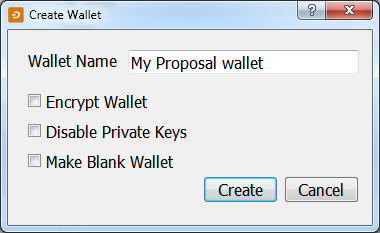
In the new wallet, go to the Receive tab and label the new address and click create, then copy the address using the button on the popup dialog box.
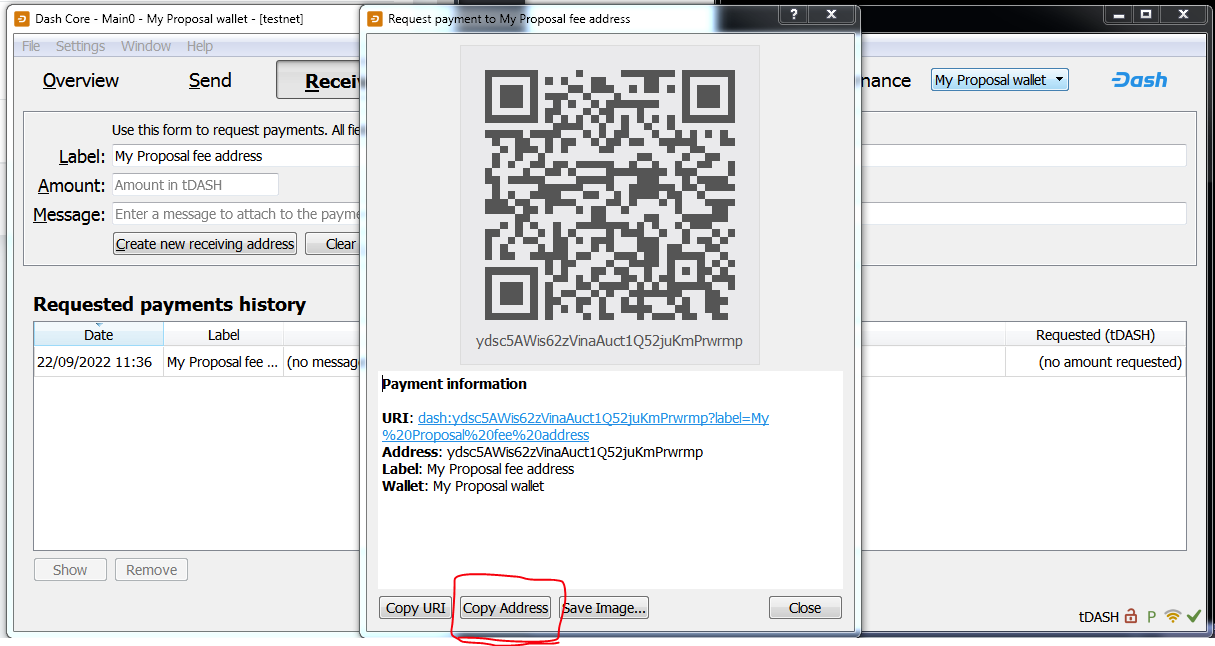
Now switch back to your main wallet and send the proposal fee to the address of the proposal wallet. Use coin control if you like to select particular inputs, or use CoinJoin to send anonymous coins.
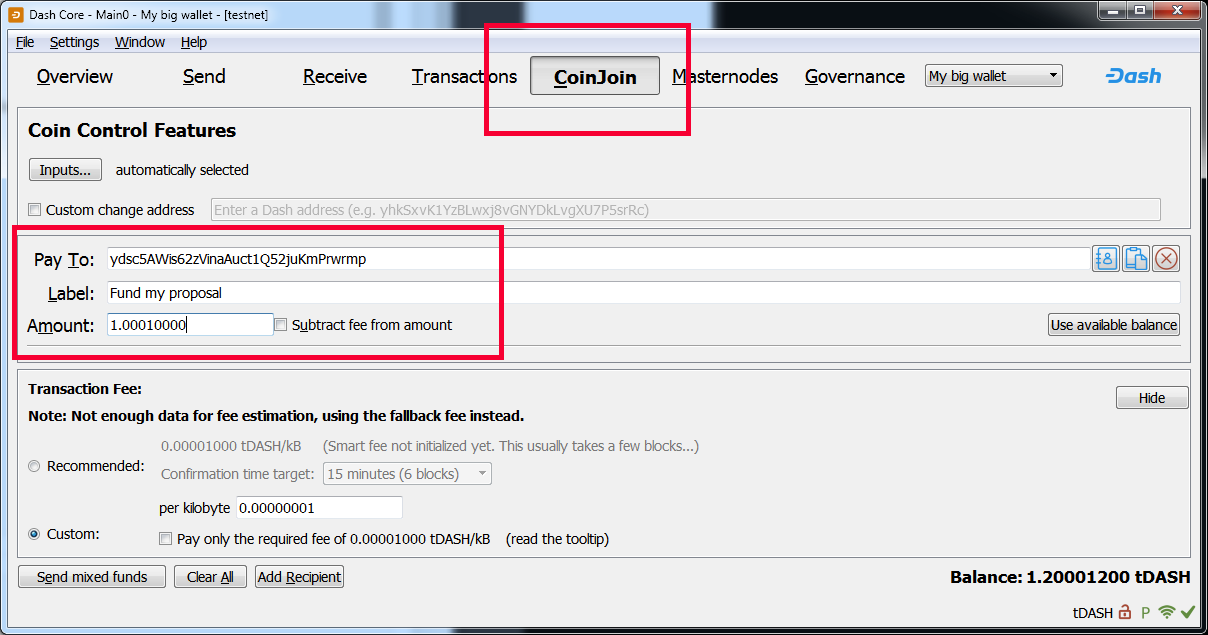
Now switch back to your proposal wallet and you will see one TX there funding the wallet. Job done.

3. Enter the details on the Proposal Generator
Head on over to https://proposal.dash.org/ and fill out the details.

4. Copy and Submit the Proposal
After submitting the proposal you get to this screen. Copy out the text, click in the window and hit CTRL + C.
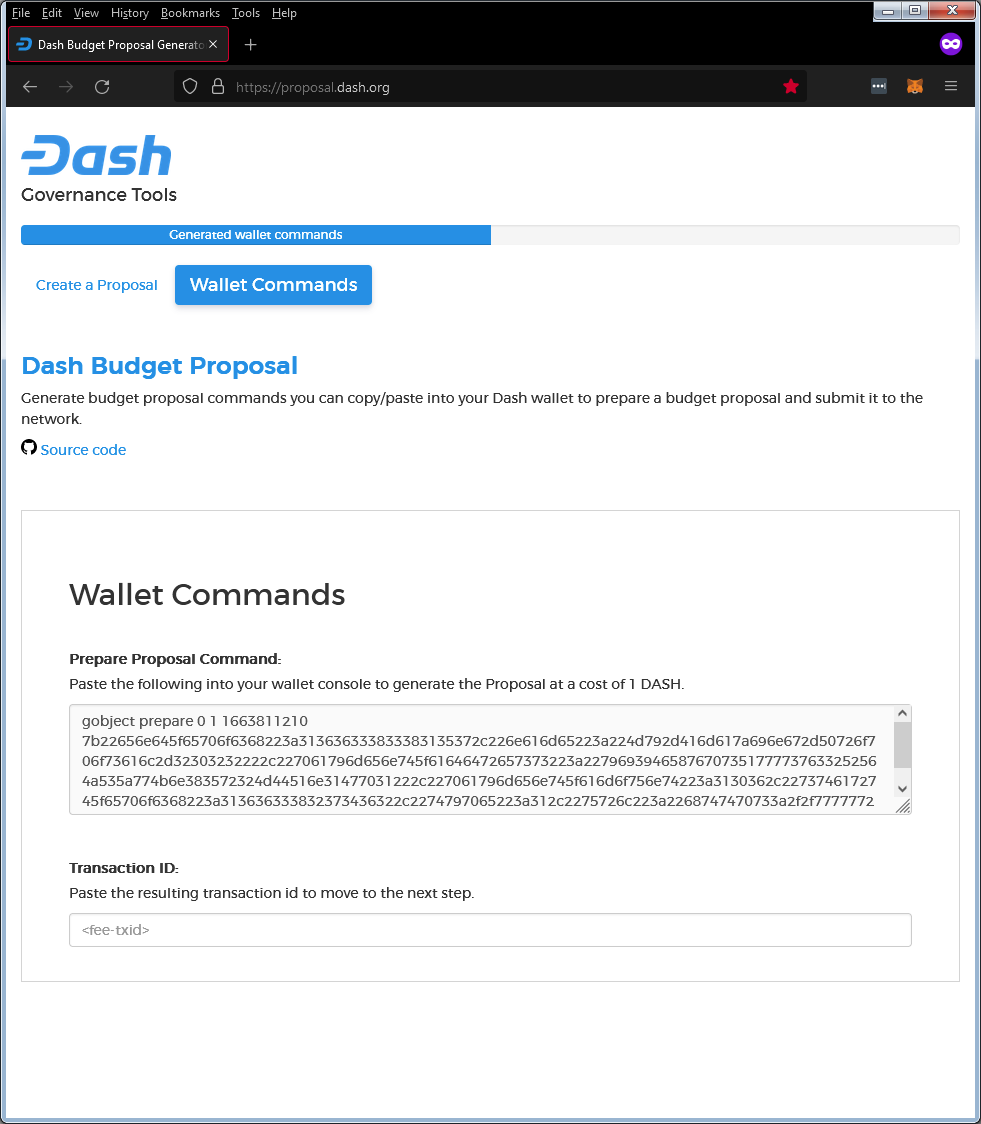
Open notepad or similar and paste this text in and save it now! Here's what mine looks like.
Return to your Dash Core wallet and open the Console from the Window menu. At the top left, change the wallet to the proposal wallet which has the 1 Dash. You can verify the correct wallet is in use by issuing the RPC command getbalance and seeing the correct balance return. Now paste that text from the Proposal generator in and press enter.

Notice the result is a transaction hash, this means the payment for the proposal has been successfully made. Now return to your notepad and edit the text you just submitted and append the Transaction hash to the end of the text and replace the word prepare with submit. Once you have made these change, go back to the wallet and check the transaction has gotten at least one confirmation, do not proceed to the next step until you have 1 or more confirmations.
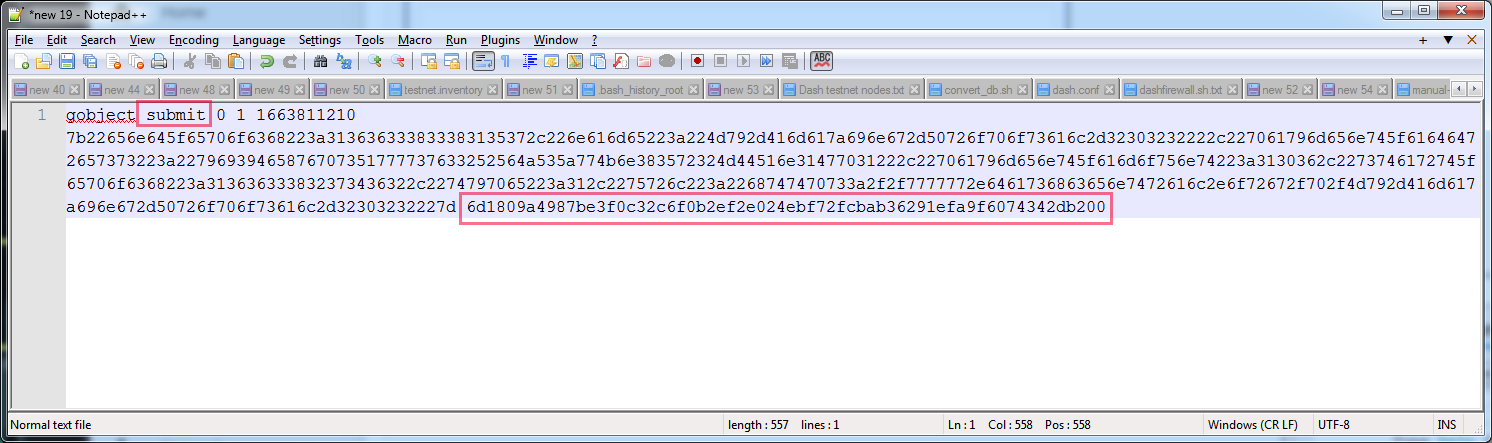
1. Requirements
- Dash Core wallet (Windows or Linux or Mac) (https://dash.org/downloads/).
- At least 1.0001 Dash (for the fee).
2. Fund the wallet
Send some Dash, at least 1.0001 Dash to the wallet for funding. If you already have been using a Dash Core wallet and want to control which inputs it spends to pay the proposal fee, I suggest creating a new wallet just for this process from the File menu.
In the new wallet, go to the Receive tab and label the new address and click create, then copy the address using the button on the popup dialog box.
Now switch back to your main wallet and send the proposal fee to the address of the proposal wallet. Use coin control if you like to select particular inputs, or use CoinJoin to send anonymous coins.
Now switch back to your proposal wallet and you will see one TX there funding the wallet. Job done.
3. Enter the details on the Proposal Generator
Head on over to https://proposal.dash.org/ and fill out the details.
- Proposal-Name: Use letters and numbers and hyphen (-) only. Keep it short, don't use the same name twice!
- Proposal Description URL: Two options, if you have a website or blog post or place you want to point people to, place that URL in there, otherwise if you want to direct all discussion to Dash Central enter the address there. Create the address as follows. https://www.dashcentral.org/p/ and then append your proposal name.
- Payment date, select the next superblock date, unless you want the proposal to start later, ideally, do not submit a proposal late, it is best to submit it a few days after the last superblock was minted and no later than one week before voting closes. Check mnowatch.org and Dash Central or Dash Ninja to find out where we are in the cycle.
- Payments: Select the number of times the proposal should pay out, eg 1 time only, or for several months. Avoid proposals that span several months, the price is volatile and MNOs generally won't fund anything for longer than 3 months.
- Payment address: Enter your payment address, this is any address of your choosing from which ever wallet you want the payment to arrive, do not put an exchange address here. Due to the fact this is a coinbase transaction, the payment will require 101 confirmations before it can be spent and that breaks exchanges.
- Payment amount: Enter the amount in Dash that each payment should be made for, refer to the above mentioned websites to find out how much is available in the budget.
4. Copy and Submit the Proposal
After submitting the proposal you get to this screen. Copy out the text, click in the window and hit CTRL + C.
Open notepad or similar and paste this text in and save it now! Here's what mine looks like.
Code:
gobject prepare 0 1 1663811210 7b22656e645f65706f6368223a313636333833383135372c226e616d65223a224d792d416d617a696e672d50726f706f73616c2d32303232222c227061796d656e745f61646472657373223a22796939465876707351777737633252564a535a774b6e383572324d44516e31477031222c227061796d656e745f616d6f756e74223a3130362c2273746172745f65706f6368223a313636333832373436322c2274797065223a312c2275726c223a2268747470733a2f2f7777772e6461736863656e7472616c2e6f72672f702f4d792d416d617a696e672d50726f706f73616c2d32303232227dReturn to your Dash Core wallet and open the Console from the Window menu. At the top left, change the wallet to the proposal wallet which has the 1 Dash. You can verify the correct wallet is in use by issuing the RPC command getbalance and seeing the correct balance return. Now paste that text from the Proposal generator in and press enter.
Notice the result is a transaction hash, this means the payment for the proposal has been successfully made. Now return to your notepad and edit the text you just submitted and append the Transaction hash to the end of the text and replace the word prepare with submit. Once you have made these change, go back to the wallet and check the transaction has gotten at least one confirmation, do not proceed to the next step until you have 1 or more confirmations.
Last edited:
