moli
Well-known member
This guide is based on website https://walletgenerator.net/, with a few simple steps added to show how to create a Dash encrypted paper wallet, and how to use it.
CREATING A PAPER WALLET
Step 1: Go to https://github.com/MichaelMure/WalletGenerator.net and download the zip file. Unzip the file. Then disconnect your computer from the Internet.
Step 2: From your computer open file “WalletGenerator.net-master”. Click on “index.html” to open the site from your directory. To generate new addresses, move your mouse around to add some extra randomness, or type some random characters into the text box until it stops, or you can click on “SKIP”.
Step 3: From the drop box “Choose currency”, select “Dash”.
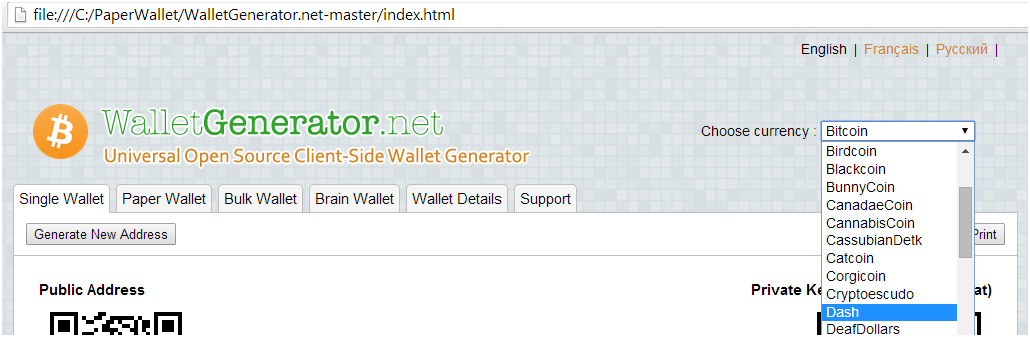
Step 4: Unencrypted and encrypted wallets.
1. Unencrypted wallet: Click on “Paper Wallet” tab and you’ll see a similar wallet design with a private key and a public address. This wallet does not have a passphrase and is not encrypted. You can print this paper wallet as it is and use it, but it’s not protected from being stolen if someone finds it.
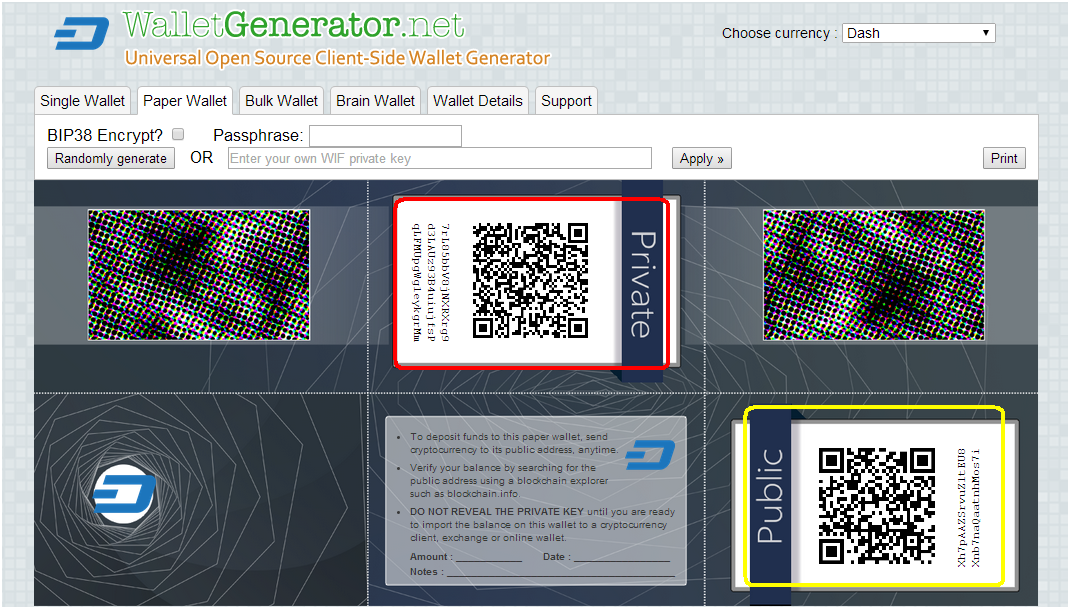
2. Encrypted wallet: To create an encrypted wallet, you can check mark “BIP38 Encrypt?” and put in a passphrase, then click on “Random generate”, the site will create a new address and an encrypted private key but does not show the WIF private key (which is the key to import and export the coins.) To make a better plan, we need to set up the following for a paper wallet:
- Wallet address
- WIF private key
- Encrypted private key
- BIP38 passphrase
Click on “Bulk Wallet” tab and you’ll see a screen similar to the following screen:
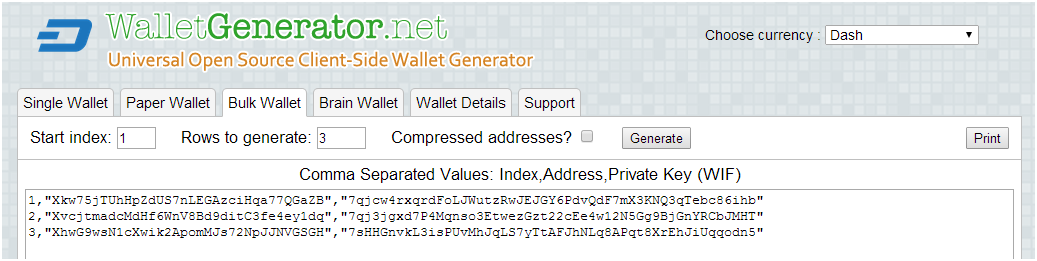
From this screen you can see 3 wallet addresses and their private keys (WIF). You can also create as many addresses for as many paper wallets as you’d like.
I’m using the first address as the example for this guide:
- Wallet address: Xkw75jTUhHpZdUS7nLEGAzciHqa77QGaZB
- WIF Private key: 7qjcw4rxqrdFoLJWutzRwJEJGY6PdvQdF7mX3KNQ3qTebc86ihb
- My passphrase: Random^%Pass2Phrase$#@
From the tab “Paper Wallet”, put a check mark on “BIP38 Encrypt?”, enter your passphrase and your own WIF private key, then click “Apply”.
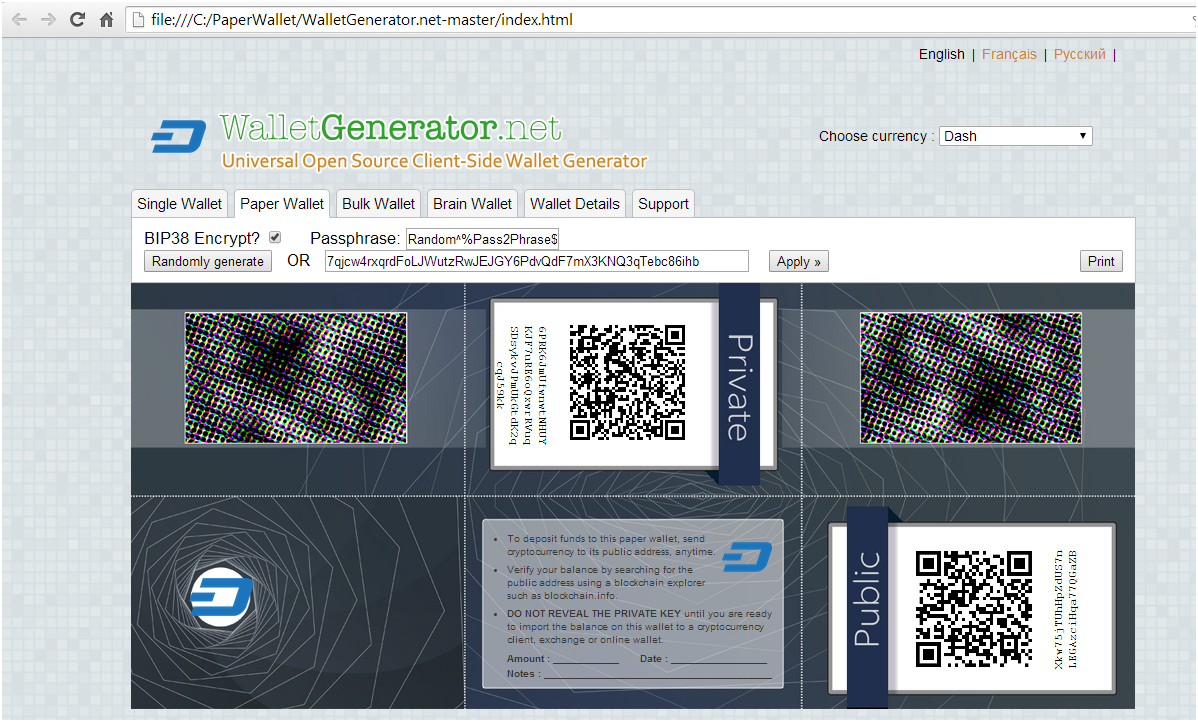
As you can see, a new Encrypted Private Key is created, which is kinda tricky to copy as it’s printed sideway on the screen, or you can scan the QR code with your cellphone and send the key to yourself:
6PRK6JmUfwnwtNHUYKJF7uRE6oQxwrRVuqSDsykvJPmUkGtdK2qcqJ59kk
This key hides your WIF private key, which prevents your coins from being stolen.
You will need this key and the passphrase to spend your money so do not lose them.
HOW TO DEPOSIT
1. Connect to the internet.
2. From another wallet on your computer, send your DASH to the paper wallet address that you’ve chosen.
As you can see from the above screenshot, my address is Xkw75jTUhHpZdUS7nLEGAzciHqa77QGaZB.
I’m going to send 0.1 DASH to this address:
Transaction ID: e90e7035b1fd80ade48b2a00edb74b47e3d89fb262214e538d50a247f9a517ae
You can make as many deposits and send as many coins to the same address as you’d like. Just make sure you test your wallet with small amounts first to learn how it works.
HOW TO WITHDRAW
1. From the example above, here’s the info of my wallet that I saved on Notepad:
- Wallet address: Xkw75jTUhHpZdUS7nLEGAzciHqa77QGaZB
- WIF private key: 7qjcw4rxqrdFoLJWutzRwJEJGY6PdvQdF7mX3KNQ3qTebc86ihb
- Encrypted private key: 6PRK6JmUfwnwtNHUYKJF7uRE6oQxwrRVuqSDsykvJPmUkGtdK2qcqJ59kk
- Passphrase: Random^%Pass2Phrase$#@
2. To withdraw, you need to import the WIF private key to another wallet on your computer.
If you do not have the WIF private key, you can decrypt your Encrypted private key to get the WIF key.
To decrypt, go to “Wallet Details” tab.
Enter your Encrypted private key (6PRK6JmUfwnwtNHUYKJF7uRE6oQxwrRVuqSDsykvJPmUkGtdK2qcqJ59kk)
Click “View Details”.
Enter your passphrase (Random^%Pass2Phrase$#@).
Click on “Decrypt BIP38”.
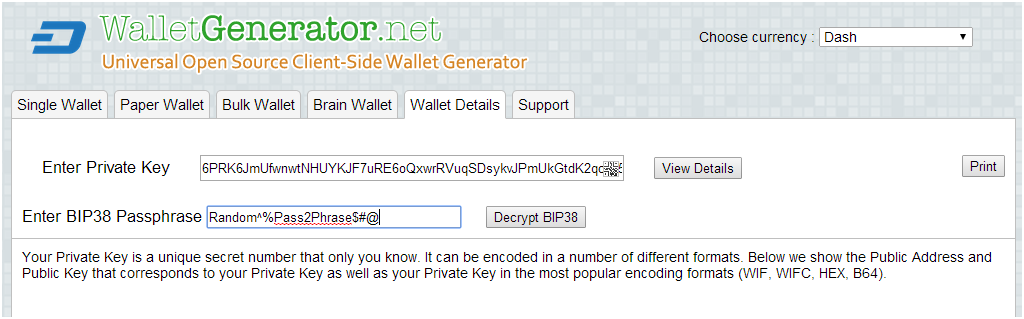
Scroll down to “Private Key WIF 51 characters Base58”. This is the WIF private key to import your money to another wallet where you can spend it. Note it’s the same WIF private key I got from the Bulk Wallet tab. But if you do not have this key, you can get it by decrypting the encrypted private key with your passphrase. So it’s important to keep all this information in a safe place.
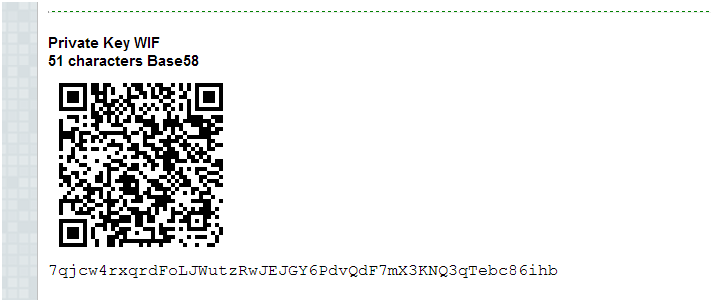
3. Importing the WIF private key:
From the qt wallet, open “Debug Console”. Then type into the console the "importprivkey" command:
importprivkey 7qjcw4rxqrdFoLJWutzRwJEJGY6PdvQdF7mX3KNQ3qTebc86ihb “PAPER WALLET”.
Press ENTER.

After the private key has been imported, your money will show up on the wallet Overview and the paper wallet address can be seen on the Coin Control:
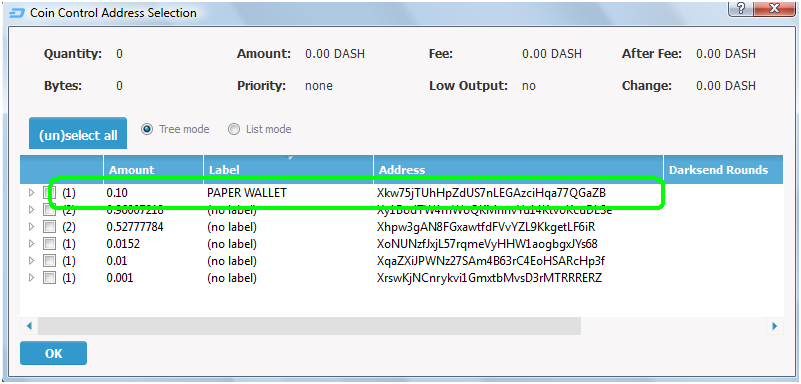
Now you can spend your money from there. The paper wallet has 0 balance and should be discarded.
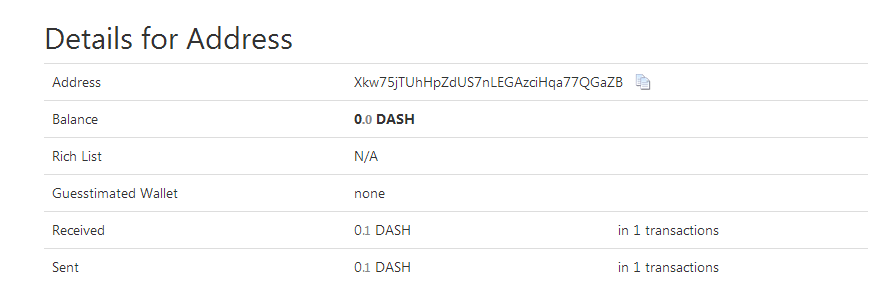
CREATING A PAPER WALLET
Step 1: Go to https://github.com/MichaelMure/WalletGenerator.net and download the zip file. Unzip the file. Then disconnect your computer from the Internet.
Step 2: From your computer open file “WalletGenerator.net-master”. Click on “index.html” to open the site from your directory. To generate new addresses, move your mouse around to add some extra randomness, or type some random characters into the text box until it stops, or you can click on “SKIP”.
Step 3: From the drop box “Choose currency”, select “Dash”.
Step 4: Unencrypted and encrypted wallets.
1. Unencrypted wallet: Click on “Paper Wallet” tab and you’ll see a similar wallet design with a private key and a public address. This wallet does not have a passphrase and is not encrypted. You can print this paper wallet as it is and use it, but it’s not protected from being stolen if someone finds it.
2. Encrypted wallet: To create an encrypted wallet, you can check mark “BIP38 Encrypt?” and put in a passphrase, then click on “Random generate”, the site will create a new address and an encrypted private key but does not show the WIF private key (which is the key to import and export the coins.) To make a better plan, we need to set up the following for a paper wallet:
- Wallet address
- WIF private key
- Encrypted private key
- BIP38 passphrase
Click on “Bulk Wallet” tab and you’ll see a screen similar to the following screen:
From this screen you can see 3 wallet addresses and their private keys (WIF). You can also create as many addresses for as many paper wallets as you’d like.
I’m using the first address as the example for this guide:
- Wallet address: Xkw75jTUhHpZdUS7nLEGAzciHqa77QGaZB
- WIF Private key: 7qjcw4rxqrdFoLJWutzRwJEJGY6PdvQdF7mX3KNQ3qTebc86ihb
- My passphrase: Random^%Pass2Phrase$#@
From the tab “Paper Wallet”, put a check mark on “BIP38 Encrypt?”, enter your passphrase and your own WIF private key, then click “Apply”.
As you can see, a new Encrypted Private Key is created, which is kinda tricky to copy as it’s printed sideway on the screen, or you can scan the QR code with your cellphone and send the key to yourself:
6PRK6JmUfwnwtNHUYKJF7uRE6oQxwrRVuqSDsykvJPmUkGtdK2qcqJ59kk
This key hides your WIF private key, which prevents your coins from being stolen.
You will need this key and the passphrase to spend your money so do not lose them.
HOW TO DEPOSIT
1. Connect to the internet.
2. From another wallet on your computer, send your DASH to the paper wallet address that you’ve chosen.
As you can see from the above screenshot, my address is Xkw75jTUhHpZdUS7nLEGAzciHqa77QGaZB.
I’m going to send 0.1 DASH to this address:
Transaction ID: e90e7035b1fd80ade48b2a00edb74b47e3d89fb262214e538d50a247f9a517ae
You can make as many deposits and send as many coins to the same address as you’d like. Just make sure you test your wallet with small amounts first to learn how it works.
HOW TO WITHDRAW
1. From the example above, here’s the info of my wallet that I saved on Notepad:
- Wallet address: Xkw75jTUhHpZdUS7nLEGAzciHqa77QGaZB
- WIF private key: 7qjcw4rxqrdFoLJWutzRwJEJGY6PdvQdF7mX3KNQ3qTebc86ihb
- Encrypted private key: 6PRK6JmUfwnwtNHUYKJF7uRE6oQxwrRVuqSDsykvJPmUkGtdK2qcqJ59kk
- Passphrase: Random^%Pass2Phrase$#@
2. To withdraw, you need to import the WIF private key to another wallet on your computer.
If you do not have the WIF private key, you can decrypt your Encrypted private key to get the WIF key.
To decrypt, go to “Wallet Details” tab.
Enter your Encrypted private key (6PRK6JmUfwnwtNHUYKJF7uRE6oQxwrRVuqSDsykvJPmUkGtdK2qcqJ59kk)
Click “View Details”.
Enter your passphrase (Random^%Pass2Phrase$#@).
Click on “Decrypt BIP38”.
Scroll down to “Private Key WIF 51 characters Base58”. This is the WIF private key to import your money to another wallet where you can spend it. Note it’s the same WIF private key I got from the Bulk Wallet tab. But if you do not have this key, you can get it by decrypting the encrypted private key with your passphrase. So it’s important to keep all this information in a safe place.
3. Importing the WIF private key:
From the qt wallet, open “Debug Console”. Then type into the console the "importprivkey" command:
importprivkey 7qjcw4rxqrdFoLJWutzRwJEJGY6PdvQdF7mX3KNQ3qTebc86ihb “PAPER WALLET”.
Press ENTER.
After the private key has been imported, your money will show up on the wallet Overview and the paper wallet address can be seen on the Coin Control:
Now you can spend your money from there. The paper wallet has 0 balance and should be discarded.
